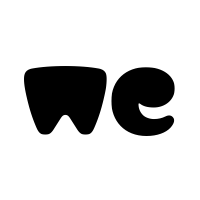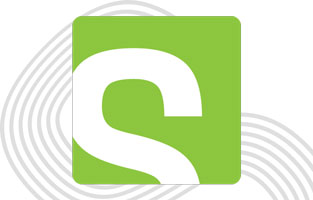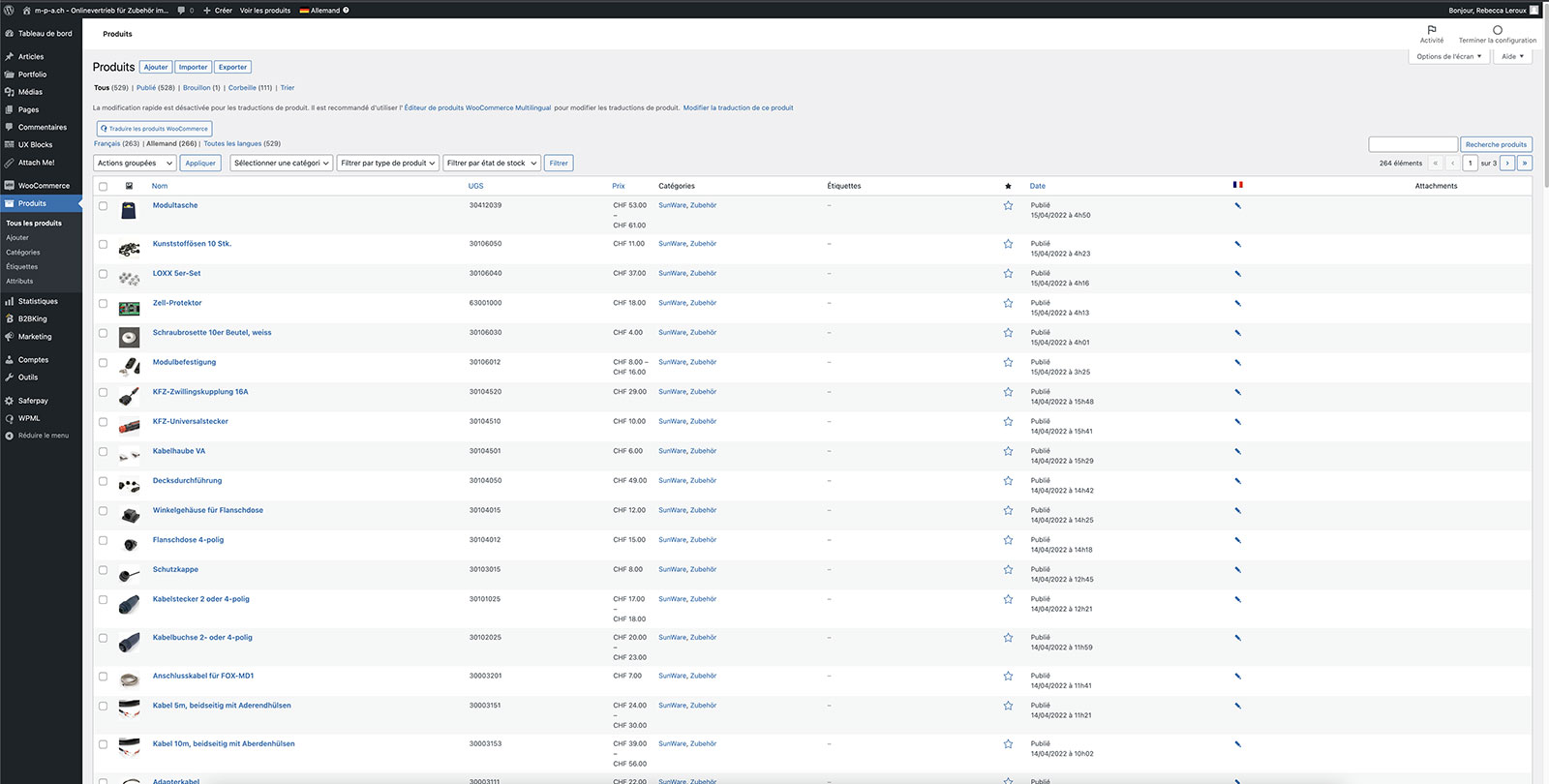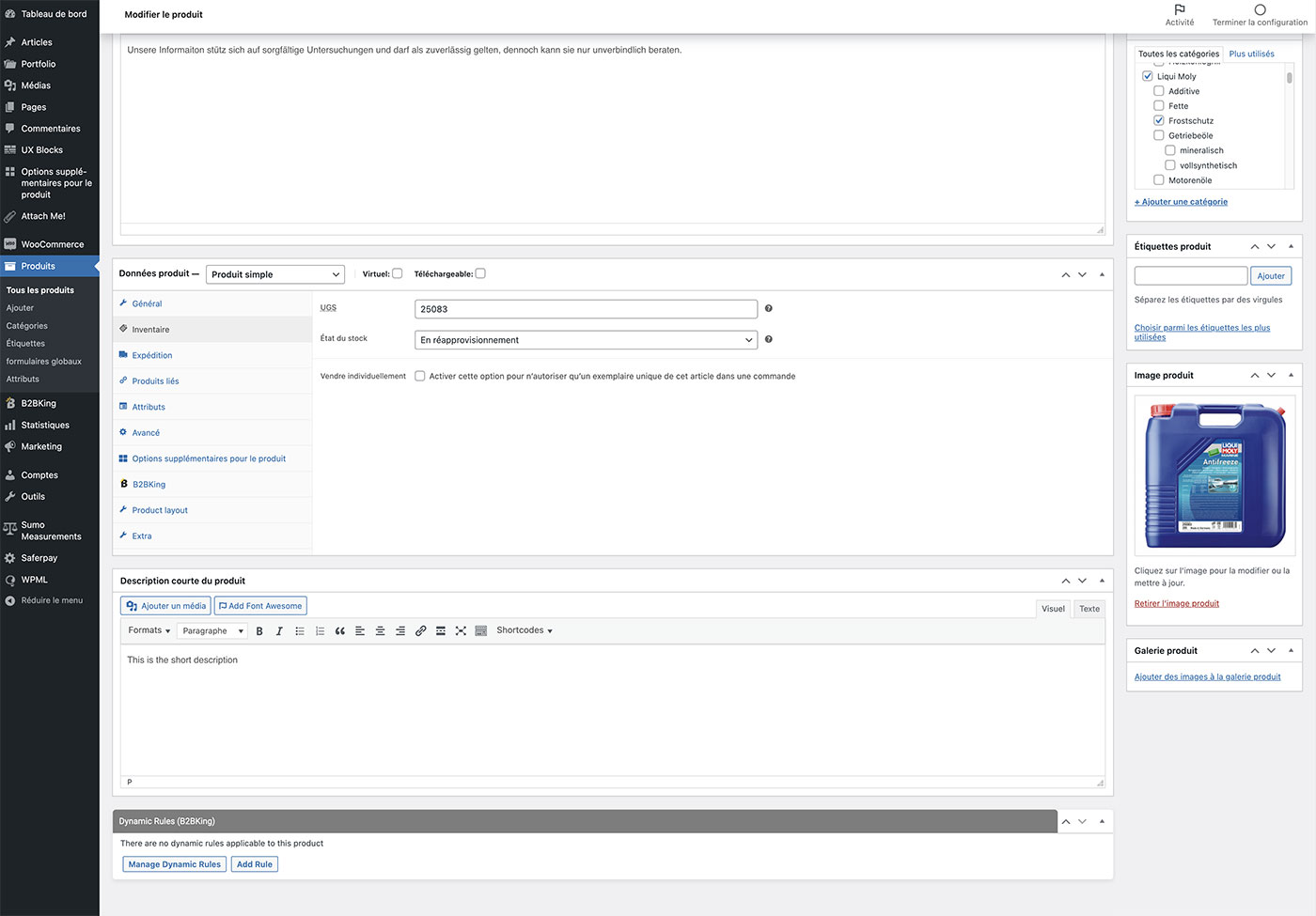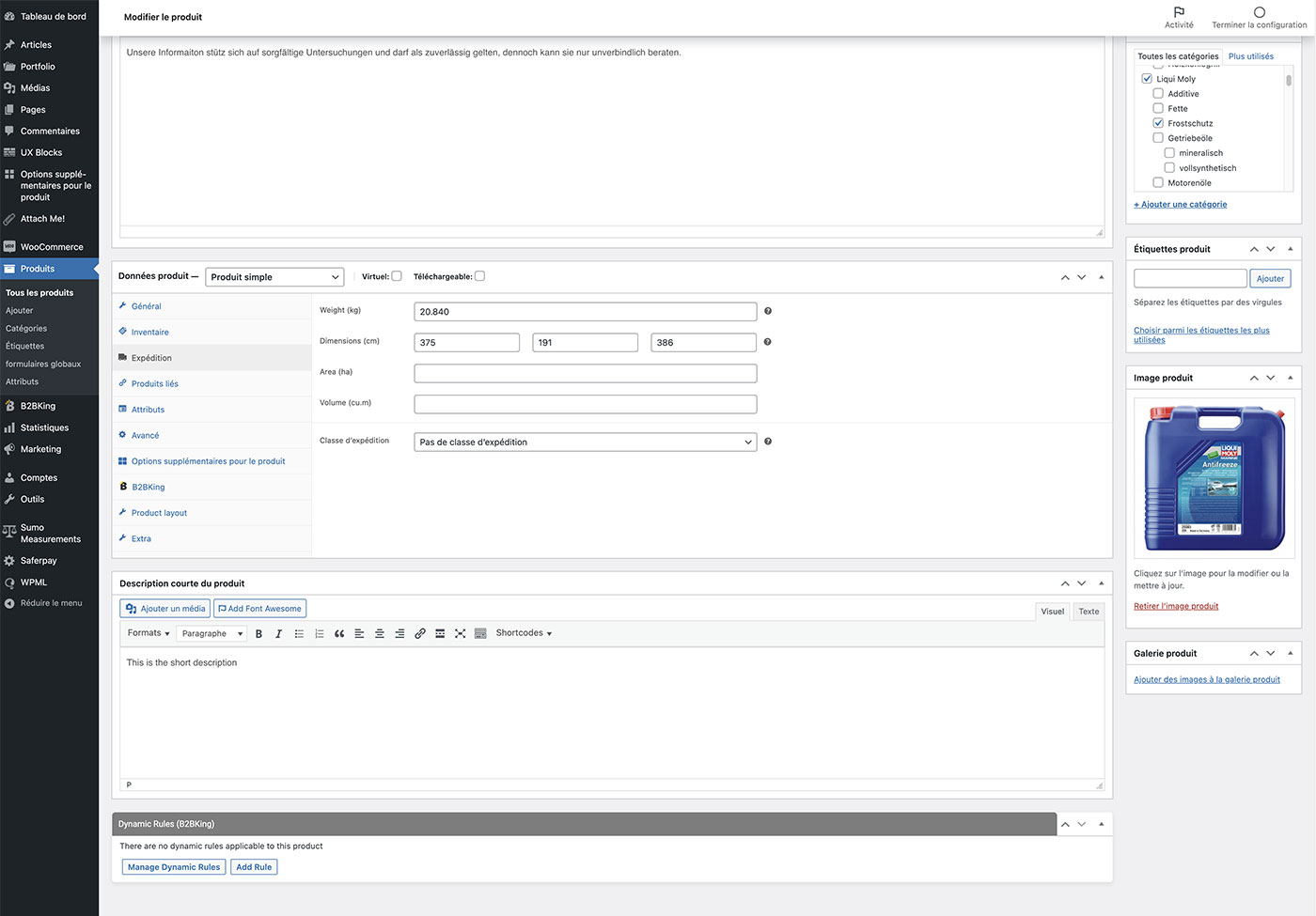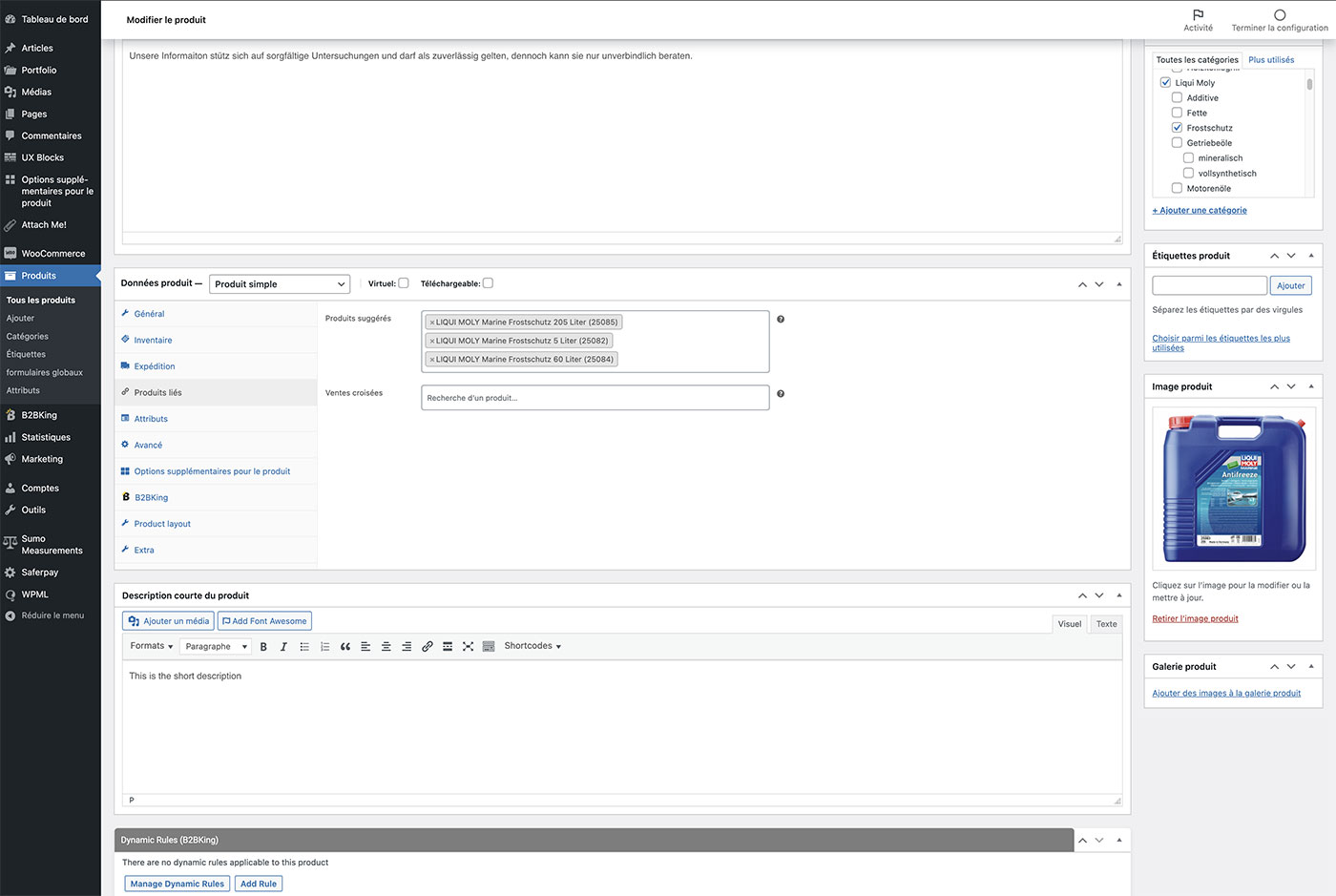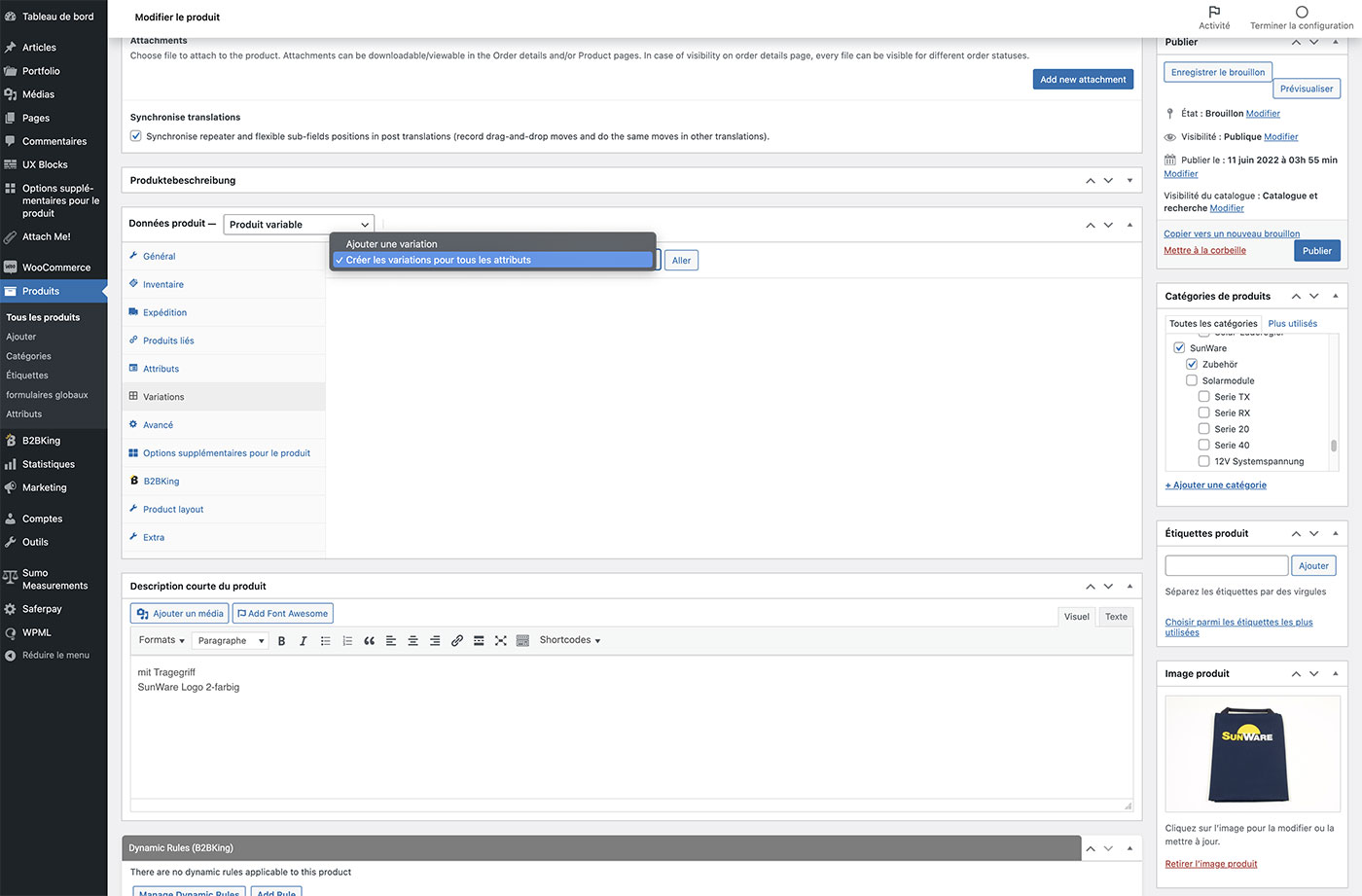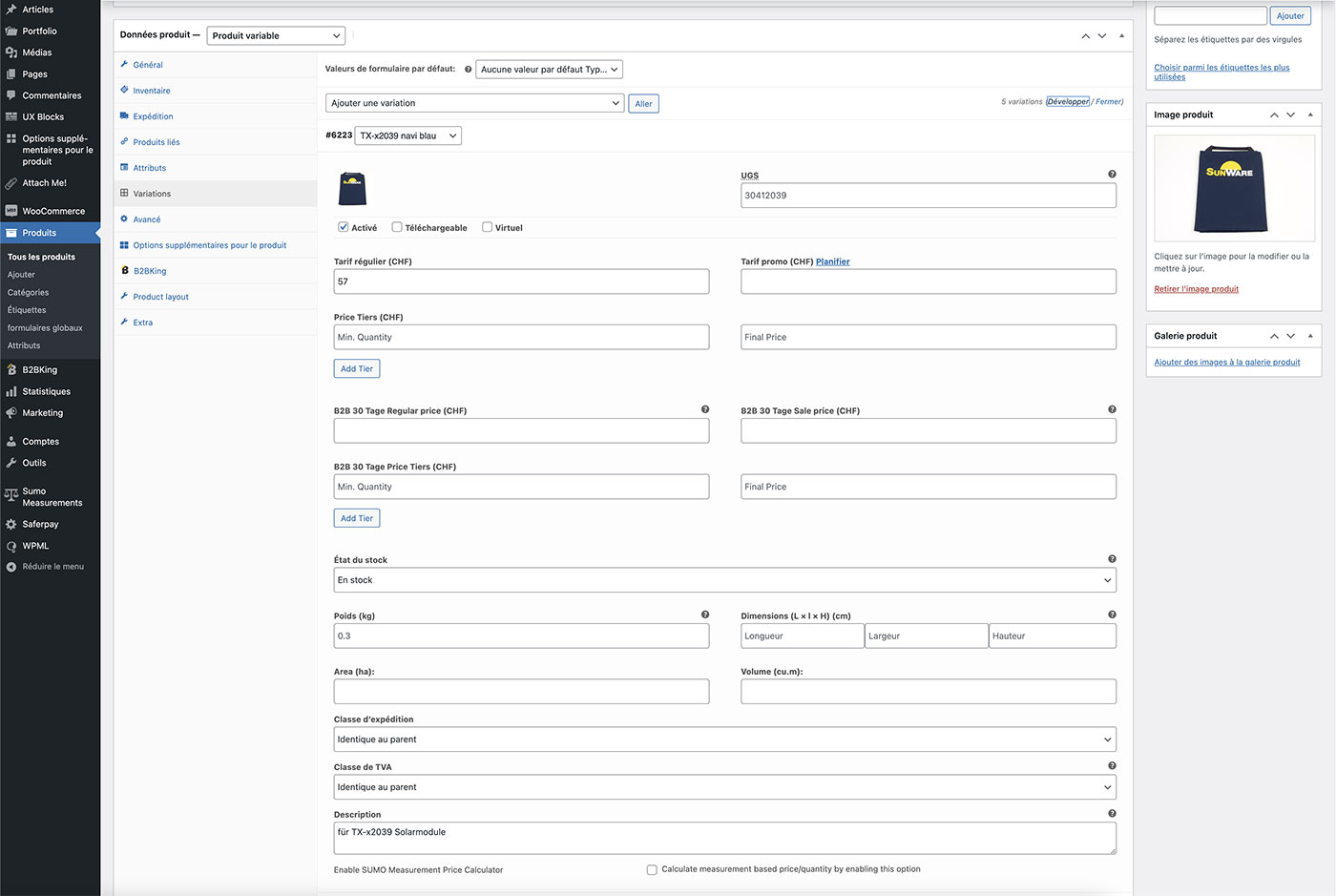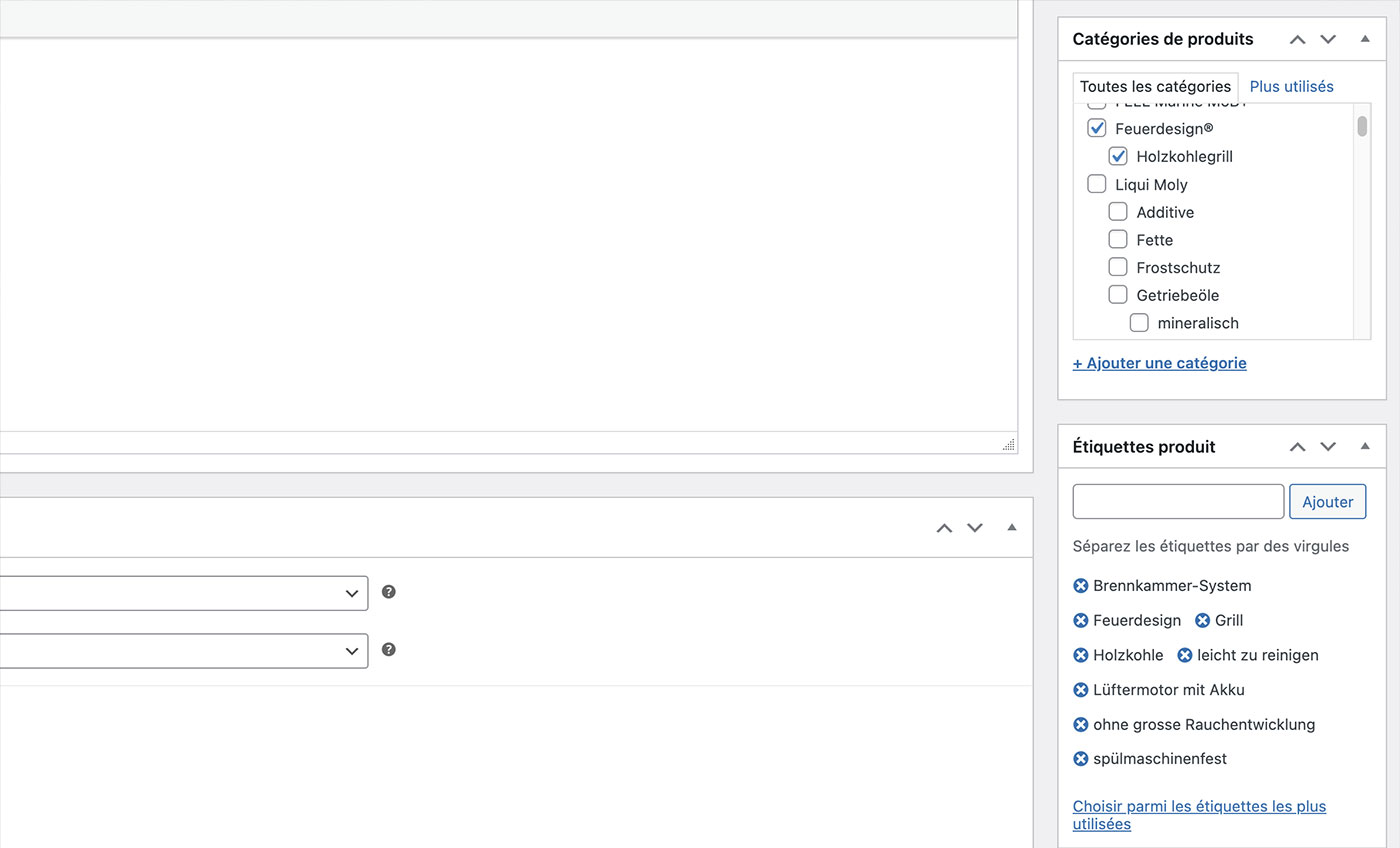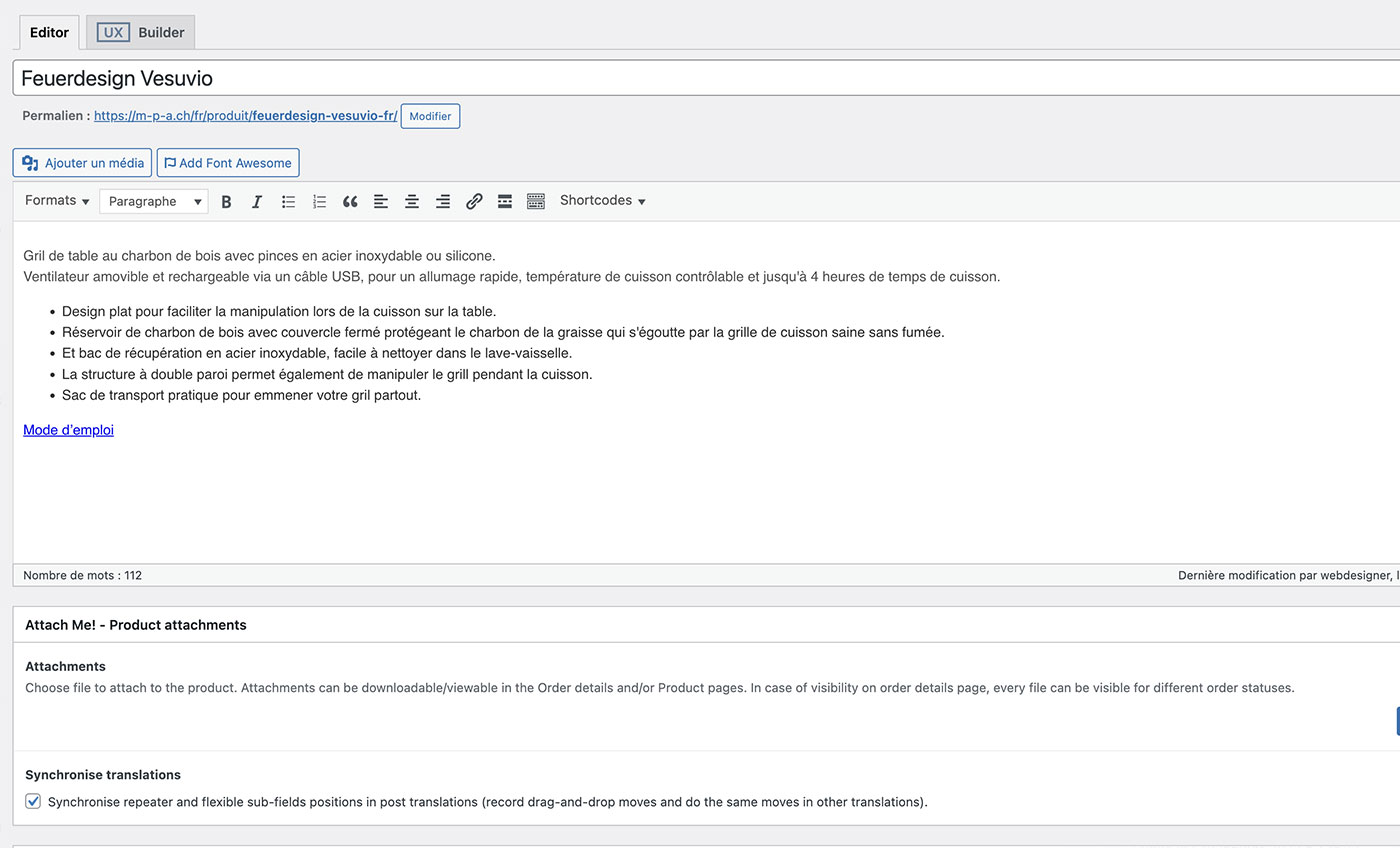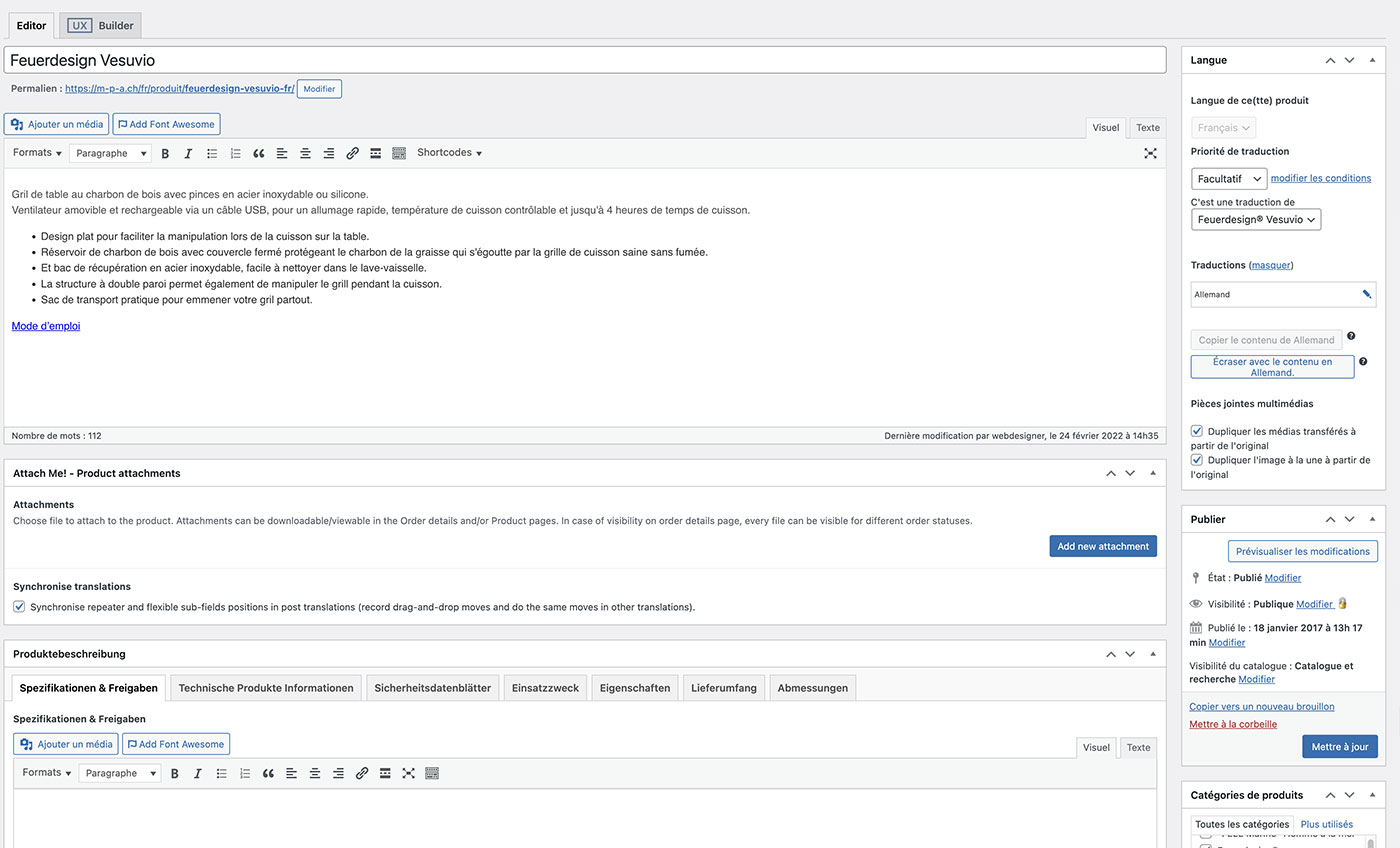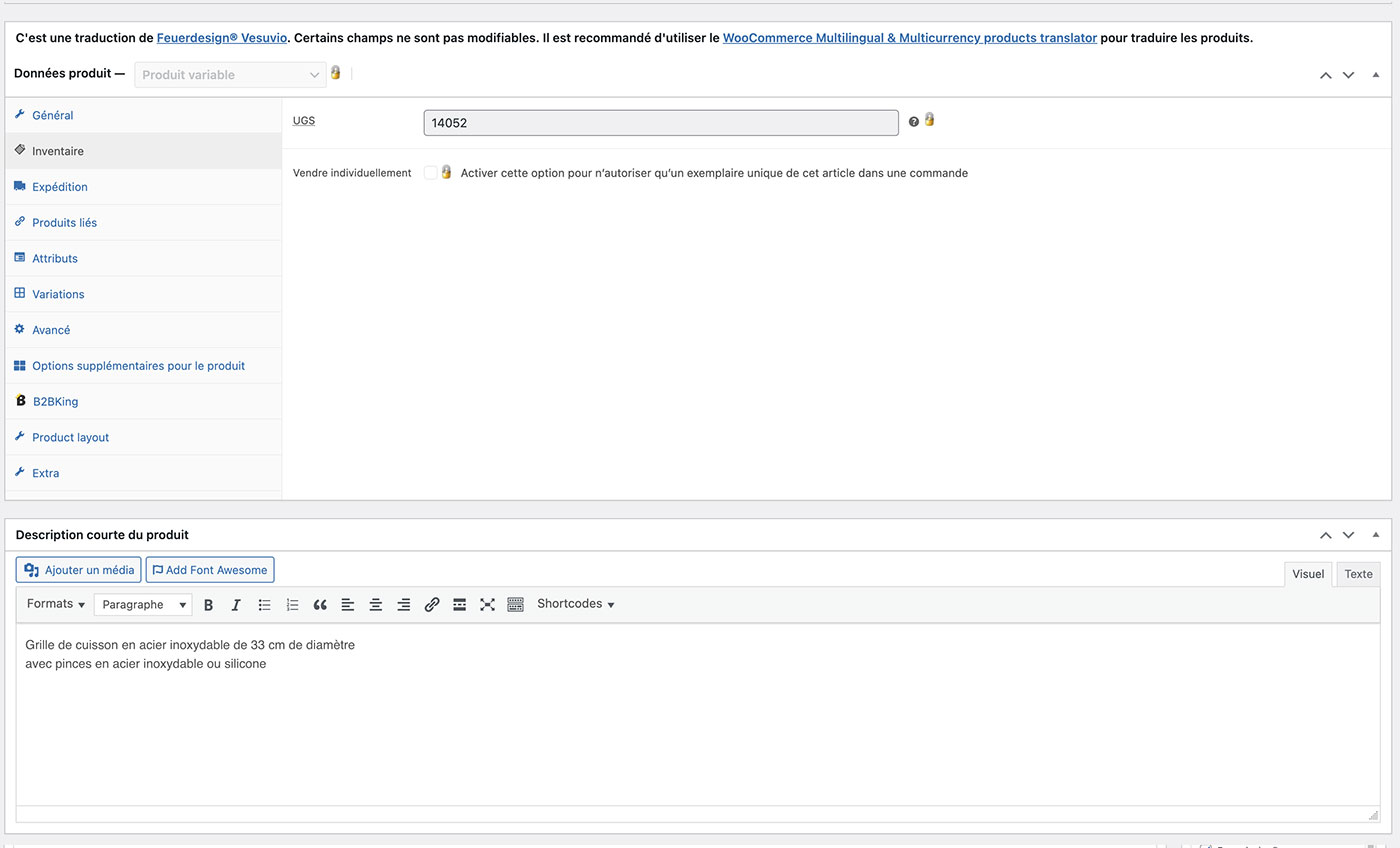WooCommerce: Create a new product

When you select the product, click on it and the product page will open.
IMPORTANT at the moment the main language is German so the products need to be modified in German first!
On the top you see the Title: it’s the name of the product, the field just below is the description.
Then we have the tabs, if you need to modify the content of those tabs click on it and edit, otherwise ignore it.
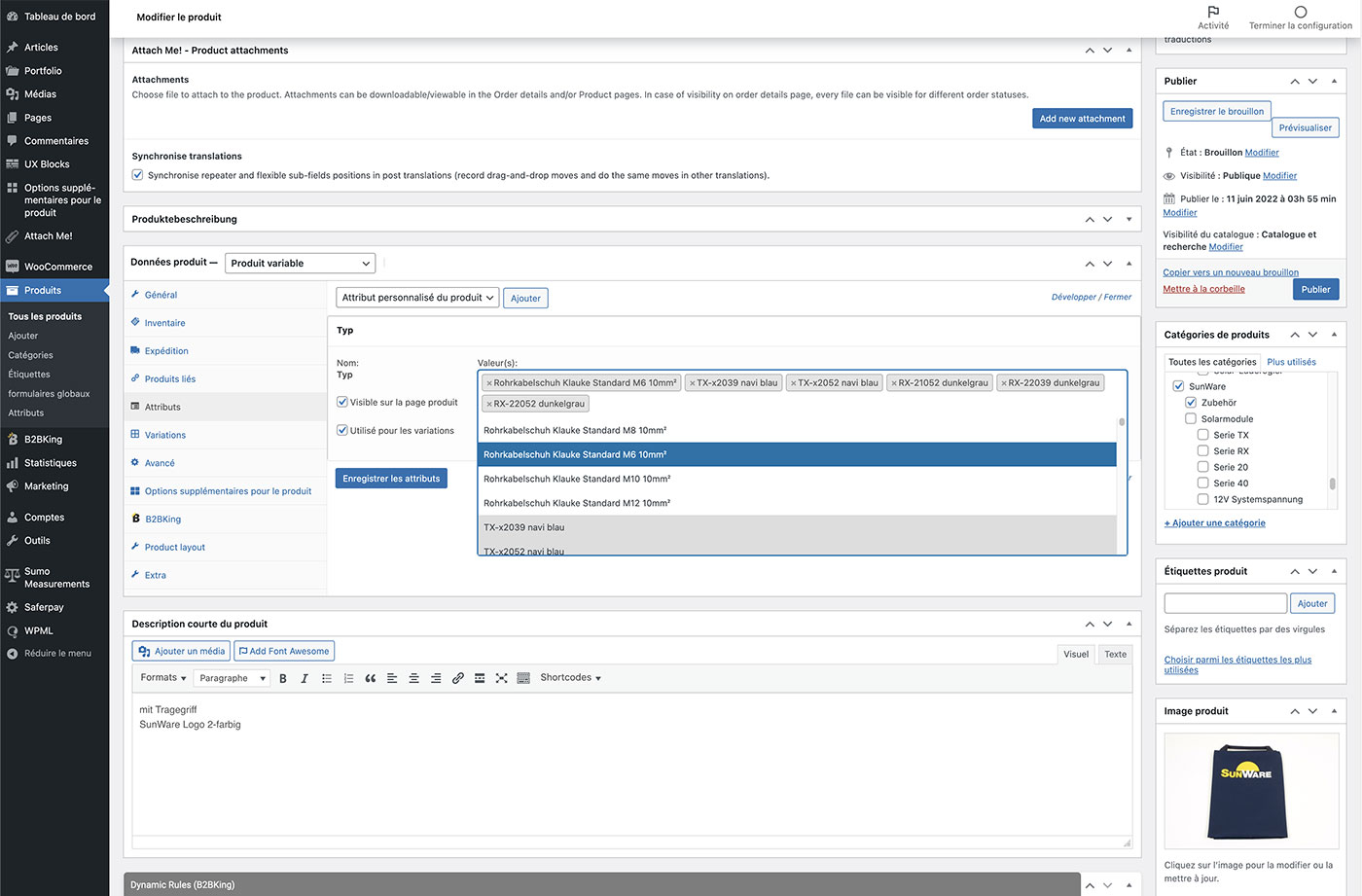
If your products has variations, In the “Attributs” section, you can define various information that deviates from the basic product, such as the color.
Click the “x” on the variations that you want to delete, and click on the windows to see the selector and add new variations.
Please check if “Visible sur la page produit” and “Utilisé pour les variations” are selected, if not select them.
Click on “Enregistrer les attributs”
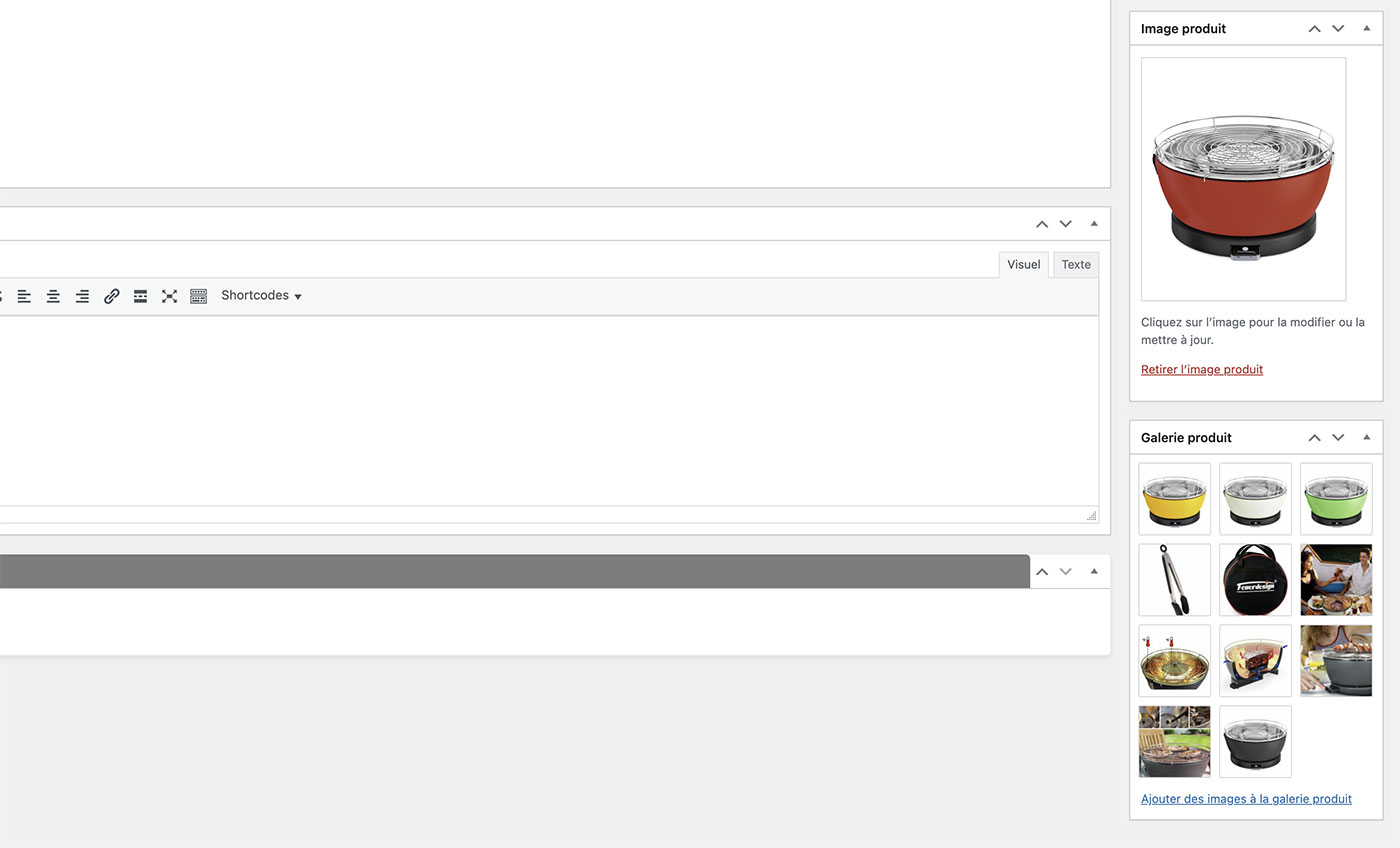
Just below the “Woocommerce” section, you will find the short description of the product “Product Short Description“:
The short description is displayed directly below the product price and should be “short and concise” but meaningful.
Replace
Product pictures
On the right side of the screen you will see the “product image”.
You can change it by simply clicking on it.
You can either upload a new image from your PC or use an existing one from the “Media Library”.
The product images should all have the same size, we recommend 500×595 px.
If in doubt, please contact your webmaster.
Products Pictures Gallery
Here you can upload any number of images corresponding to the item. The procedure is the same as for “Replacing product images”.
The product images should all have a uniform size, we recommend 500×595 px.