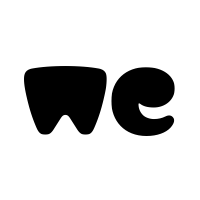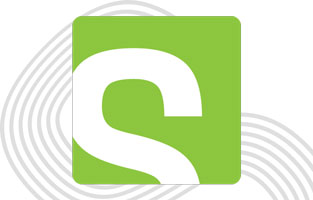Add a PDF in a WP All Import file

To insert the PDF into the Excel file, we need to use HTML code.
We can use this code:
<a href=”your link” target=”_blank” rel=”noopener”>add any TEXT/TITLE here</a>
where I wrote “<strong>paste here the URL you copied before</strong>”
These are 2 examples of codes we have included in Liqui Moly Product Pages:
<a href=”https://m-p-a.ch/wp-content/uploads/2022/02/25065_0001_26-10-2016_DE.pdf” target=”_blank” rel=”noopener”>Sicherheitsdatenblatt</a>
<a href=”https://m-p-a.ch/wp-content/uploads/2022/02/25065_0001_26-10-2016_FR.pdf” target=”_blank” rel=”noopener”>Fiche de données de sécurité</a>
In that case we inserted both links to simplify the upload. In case the file was the SAME FOR BOTH LANGUAGES you can also do so :
<a href=”https://m-p-a.ch/wp-content/uploads/2022/02/25065_0001_26-10-2016_FR.pdf” target=”_blank” rel=”noopener”>Sicherheitsdatenblatt / Fiche de données de sécurité</a>

When the HTML code is ready, you can insert in one of the tabs available.
We have:
Spezifikationen & Freigaben
(Specifications & releases)
Technische Produkte Informationen
(Technical product information)
Sicherheitsdatenblätter£
(Safety data sheets)
Einsatzzweck
(Intended use)
Eigenschaften
(Properties of the product)
Lieferumfang
(Scope of delivery)
Abmessungen
(Dimensions)
You can do the import as usual, the tab will be added to the product.
WP All Import: add Technical Information

Also this use HTML for format, so if you want to format here are some example of the code HTML that you can use:
To start a new line you can use
just before the new paragraph start.
To use bold you can put the word inside . Example:
<strong>sample</strong> = sample
-> Otherwise you can open a post or page in WordPress, write the text in “Visual” mode, then switch to “Text” and copy the formatted code, but keep in mind that WordPress don’t add the <br> in the example image they was added manual